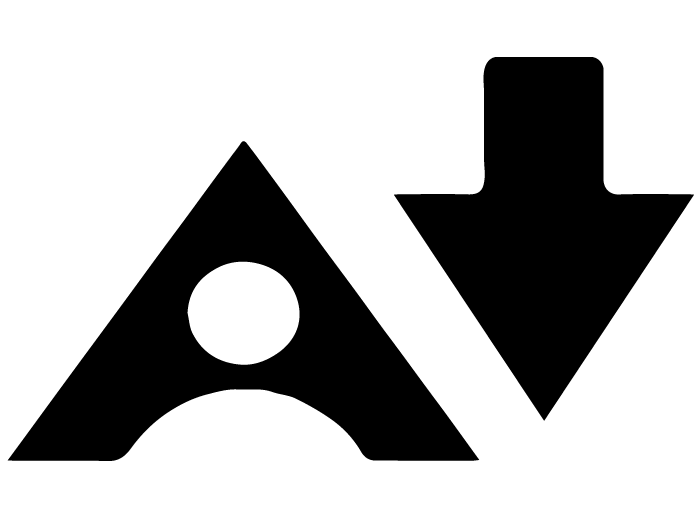For more information and support, check out the Blackboard help page.
What to find on Module sites
Module Documents - general information about the module such as the handbook.
Staff Details - information and contact details of staff members teaching you on the module.
Learning Materials - the material relating to mandatory lectures/seminars on the module, for example lecture slides or handouts.
Assessment - information on assessments or tests, such as essay briefs or assessment criteria and assessment submission points will be available in this area.
Support Resources - additional resources to support your learning on the module, for example web links and a link to your Resource List Online (RLO).
My Grades - access to the feedback and grades from previous assignments on the module.
Blackboard Help - a gateway to the Knowledge Base, a directory of self-help resources about Blackboard.